Blend Like a Pro: Expert Techniques for Perfectly Blended Photos
Blend feature offers a creative way to enhance your photographs by blending two or more images together. Utilizing this technique can help you create attention-grabbing pictures that are perfect for sharing on social media. The MyZesty app’s Blend tool allows users to easily merge two photos to create a unique and visually appealing image. Even if you don’t have any editing experience, you can quickly and easily add a stunning visual effect to your photos by using MyZesty’s free Blend feature.
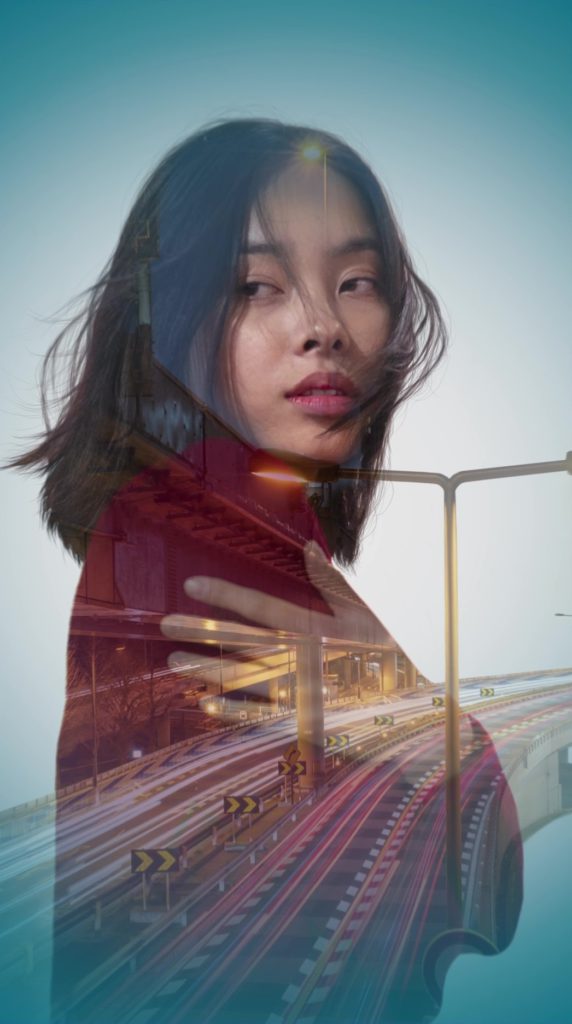
Introduction to Blend Tool
The blend is seen as a tool that requires a lot of trial and error before the desired result is obtained. In fact, Blend provides one of the simplest ways to composite images if you are familiar with how they work. You have undoubtedly seen many photographs that have made use of this feature in photography over the years. It is commonly used in both graphic design and photo editing and has the ability to enhance the appearance of even basic images to a professional level. The Blend tool allows you to easily add artistic complexity to your project by blending layers such as images, text, graphics, or textures to create a wide range of looks in your work with just a few clicks.
Blending modes are commonly used to combine two images into a single composite image. The Blend tool includes a set of options known as “blending modes” that let you modify the way in which one layer interacts with the layers underneath it. There are many different Blend Modes to choose from, which can make it challenging for a user to decide which one to use. But don’t worry! This article will provide an overview of the Blend tool, discuss the ways in which it can enhance the quality of your work, and offer guidance on how to use it.
What is the Blend Tool?
As the name implies, the Blend tool in image editing allows you to blend things together. The Blend tool lets two layers interact with each other to make a single, complete image. Layers, as previously stated, can contain anything from an image to text or a texture.
In image blending, the bottom layer is the base layer and the top layer is the active layer. When you add a layer to an image or design, the Blend Mode is “Normal,” which means the active layer completely hides the base layer. The Normal blending mode is the one that is applied to all layers by default. This simply means that the layer is placed on top of the layers that are below it without any special effects being applied. However, a layer can have a variety of different blending modes applied to it in order to achieve a variety of different effects. The way those layers interact with one another will change if the Blend Mode is changed.
How Blend Modes Elevate Your Photo Editing
Whether you have mastered the basic principles of photographic composition or not, you can still benefit from the opportunity the Blend tool provides. Simply put, when you combine parts of a few different photos into one, you get a completely unique image.
During the blending process, the Blend tool allows for a great deal of experimentation and customization. Due to the unpredictability of the end result, you’ll need to experiment with different modes and opacities to achieve the desired effect. This editing method is ideal for creating abstract and surreal photographs, as layering photos gives even ordinary images a surreal quality.
You can turn an ordinary photo into a work of modern art by adding surreal or ethereal elements. The blend is also a great way to make posters, book covers, and posts for social media. It is important to note that combining two images does not necessarily result in surreal art. The method can also be used to create popular double exposure effects, by seamlessly layering natural-looking images for a realistic appearance.
How to Layer Images Using Different Blend Modes
There are many Blend Modes to choose from on MyZesty. Blend Modes describe how a layer interacts with the layers beneath it. Even if you only use two elements, adjusting the Blend Mode can produce remarkably different results. In MyZesty, you can choose from among 20 different Blend Modes. The opacity of each Blend Mode can be adjusted. Each Blend Mode serves a specific purpose depending on the element you’re working on. Since there are so many Blend Modes to choose from, we’ll highlight a few of our favorites. The two images below will be combined to show what each Blend Mode can do.






How to Blend Two Images in MyZesty
Step 1: Select Your Base Layer
Open the MyZesty photo editor app and select the image you want to edit. This will be your base layer.
Step 2: Select Your Active Layer
Select the “Blend” tool in the toolbar. Choose the image you want to use. Once the image is selected, it will appear on top of the base image. This mode is called “Normal”.
Step 3: Pick Your Blend Mode
Here is where you can choose the Blend Modes. You can see how the different blend modes will make your layers look by clicking through them.
Step 4: Customize Your Blend Mode
Once you’ve chosen a Blend Mode, there are a few adjustments you can make to achieve the exact look you desire. You can adjust the size of the active image layer. In addition, the opacity option is useful for toning down Blend Modes with high contrast. It can help you in achieving a more natural effect. Save your edited image when you are satisfied with the result.

By trying out different blending modes, you can find all kinds of new ways to edit your photos. So don’t be afraid to experiment and find out how the different Blend Modes can make your photos look different. By blending images together, you can give an expression of your personality and attitude toward breaking away from the norms and conventions of society. You can also enhance your photos while keeping them real.
Whether you want a surreal or more natural-looking result, you can easily achieve the best result by following the steps outlined above. The MyZesty Blend tool allows you to quickly overlay images to create a surreal image. To try out the Blend tool, download the MyZesty app from the Google Play Store or the App Store. To learn more about the app and its features, create a free MyZesty account today.



nice app